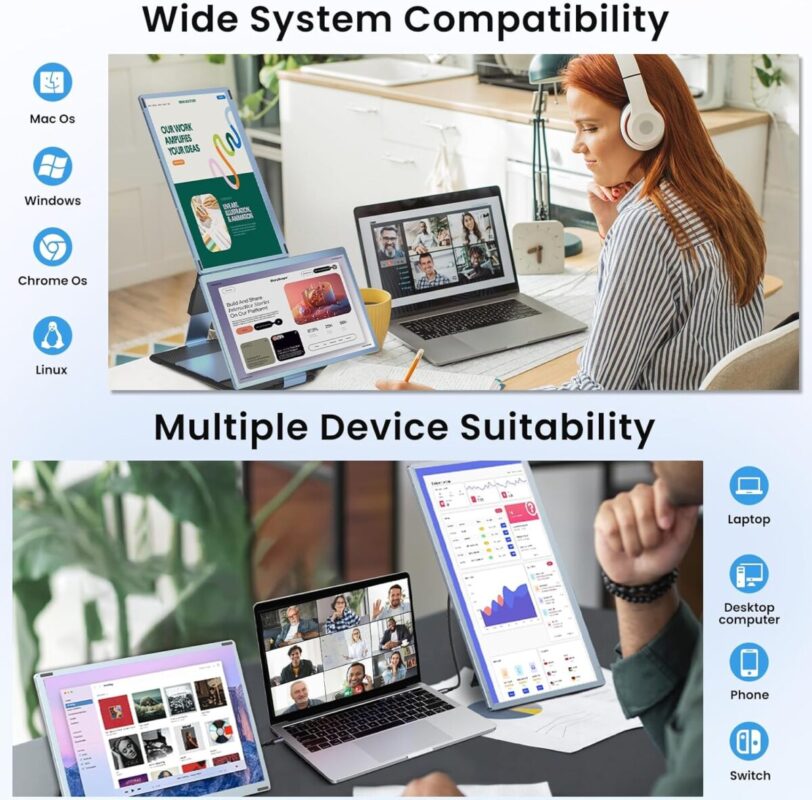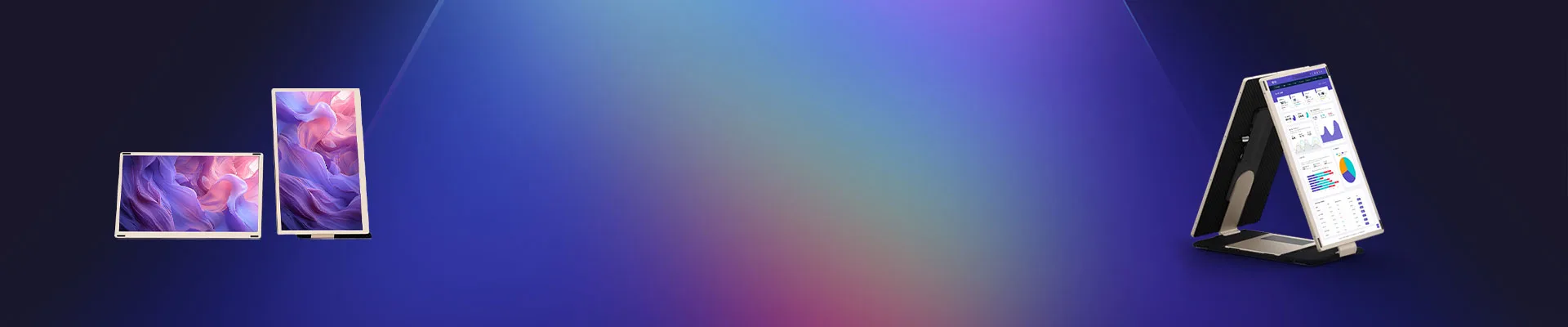
Blog
(Synnov 15.6)99% of people don’t know the multi-screen trick! The correct way to open Synnov 15.6 is revealed
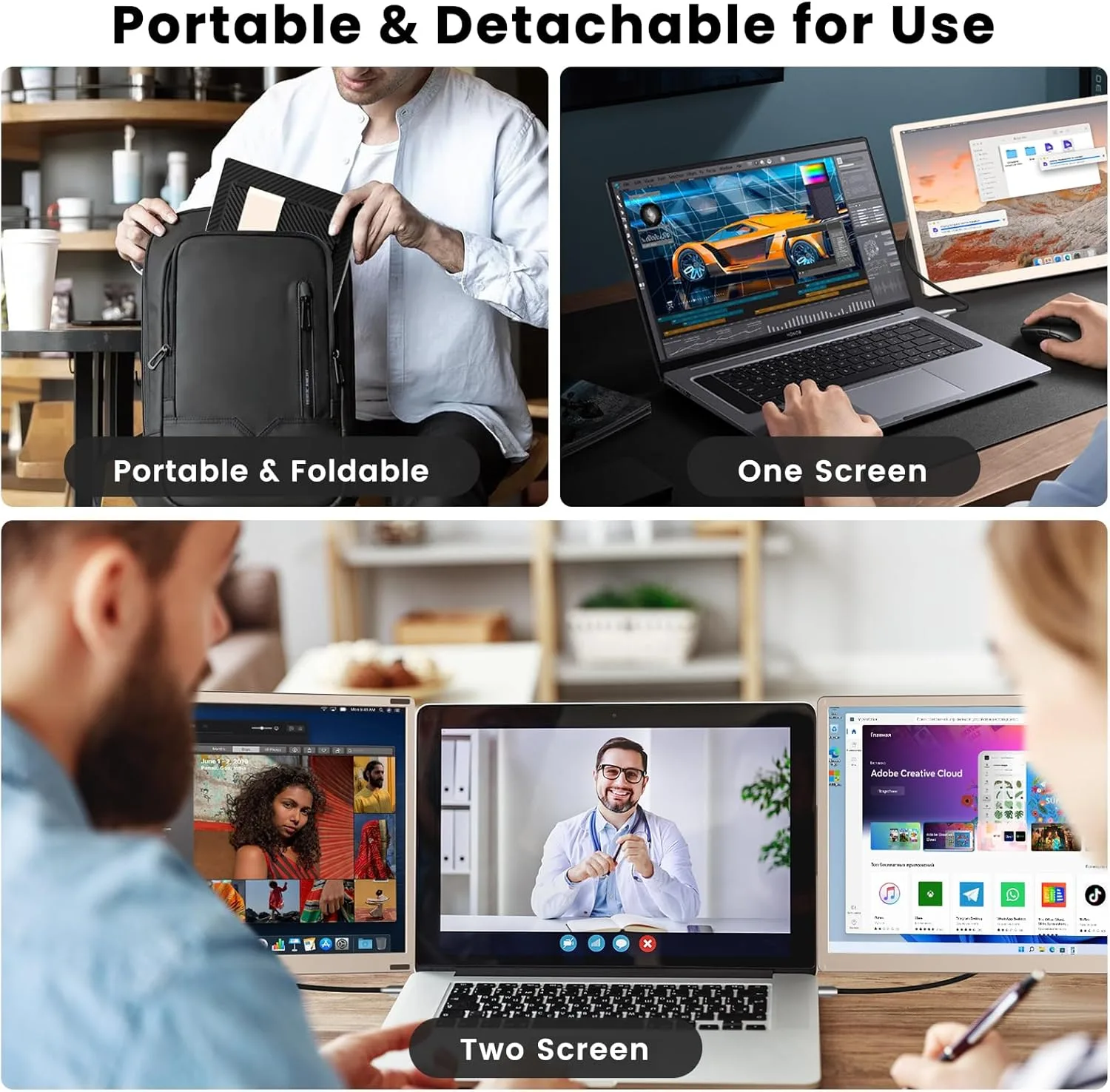
99% of People Don’t Know This Multi-Screen Trick! The Correct Way to Open Synnov 15.6 Revealed
Let’s be real—how many times have you squinted at your laptop screen, wishing you had just one more inch of space? What if I told you there’s a way to triple your screen real estate without buying three separate monitors? Buckle up, because the Synnov 15.6 Laptop Screen Extender is about to blow your mind. And no, this isn’t another gimmick.
Why Multi-Screen Setups Are Game-Changers
Imagine cooking dinner with only one burner. Sure, you can do it, but why would you? Multi-screen setups work the same way—they let you multitask like a pro. But here’s the kicker: 99% of people use them wrong.
The Productivity Myth Debunked
“More screens = more productivity,” right? Not quite. Clutter kills focus. The magic lies in how you arrange those screens. Synnov 15.6 isn’t just adding pixels; it’s about creating a seamless workflow.
How Your Brain Responds to Multiple Screens
Studies show our brains process visual information 60% faster when it’s spatially organized. Think of Synnov 15.6 as a mental GPS—it keeps your apps, tabs, and ideas neatly mapped out.
Meet the Synnov 15.6 Laptop Screen Extender
This isn’t your grandma’s monitor adapter. The Synnov 15.6 is a lightweight, portable triple-screen extender that clips onto your laptop. No cables. No drivers. Just plug, play, and dominate.
What Makes the Synnov 15.6 Different?
Unlike clunky USB monitors or finicky wireless displays, this bad boy uses a patented magnetic hinge system. It’s like transforming your laptop into a command center in 10 seconds flat.
Key Features at a Glance
- 15.6-inch Full HD screens (x2)
- 180-degree adjustable hinges
- Anti-glare matte finish
- Compatible with Windows, macOS, and Linux
The “Multi-Screen Trick” 99% of Users Miss
Here’s where most folks drop the ball: they treat extra screens as dump zones for random tabs. Synnov 15.6 works best when you assign roles—e.g., left screen for research, main screen for writing, right screen for communication.
Pro Tips for Screen Allocation
- Rule of Thumb: Keep your dominant task front and center.
- Color Code Your Workspaces: Use blue for work apps, green for personal.
- The 20-20-20 Hack: Every 20 minutes, glance at a different screen to reduce eye strain.
Why Your Current Setup Sucks (And How to Fix It)
Are your screens misaligned? Is brightness inconsistent? Synnov 15.6’s uniform color calibration ensures everything looks cohesive. No more jarring jumps between displays.
Step-by-Step Setup Guide
Don’t worry—this isn’t IKEA furniture. Setting up Synnov 15.6 is stupid easy:
Unboxing Your New Power Tool
Inside the sleek package, you’ll find:
- Two foldable screens
- Magnetic hinge connectors
- A travel-friendly carry case
The 1-2-3 Installation Process
- Snap the hinges onto your laptop’s sides.
- Unfold the screens until they click into place.
- Adjust angles for ergonomic comfort.
Customizing Your Digital Playground
Dive into Synnov’s software (yes, it’s bloatware-free) to tweak resolution, hotkeys, and even create preset layouts for gaming, coding, or streaming.
Real-World Applications: Who Needs This?
Freelancers and Digital Nomads
Picture editing photos on one screen, invoicing on another, and Netflix… err, “background research” on the third.
Gamers and Streamers
Chat with fans on Screen 1, monitor gameplay on Screen 2, and track stream metrics on Screen 3. Mic drop.
Excel Warriors and Data Nerds
No more Alt-Tab hell. Spreadsheets on the left, Slack on the right, and your main screen free for actual work.
Common Mistakes to Avoid
Overloading Your Screens
Just because you can open 30 tabs doesn’t mean you should. Stick to the “three tasks max” rule.
Ignoring Ergonomics
Neck pain is not a productivity badge. Position screens at eye level and take breaks!
Still Skeptical? Hear from Synnov Users
- “I went from 4 hours of focus to 8—no coffee needed.” – Sarah, Graphic Designer
- “My Twitch streams look 10x more professional now.” – Jake, Gaming Influencer
Final Verdict: Is the Synnov 15.6 Worth It?
If you’re serious about efficiency, this is a no-brainer. It’s not cheap, but neither is wasting 3 hours daily on task-switching.
FAQs
1. Will this work with my 13-inch laptop?
Yes! The hinges adjust to fit laptops from 11 to 17 inches.
2. Does it drain my laptop battery?
Minimally. Screens draw power via USB-C, but Synnov’s energy-efficient tech keeps drain under 15%.
3. Can I use it vertically for coding?
Absolutely. Rotate screens 90 degrees and watch your code scroll like a waterfall.
4. Is it compatible with touchscreens?
The extender itself isn’t touch-enabled, but it won’t interfere with your laptop’s native touchscreen.
5. What if I hate it?
Synnov offers a 30-day refund. But trust us—you’ll keep it.
Ready to join the 1% who multitask like bosses? Click here to grab your Synnov 15.6 before the secret’s out! 🚀